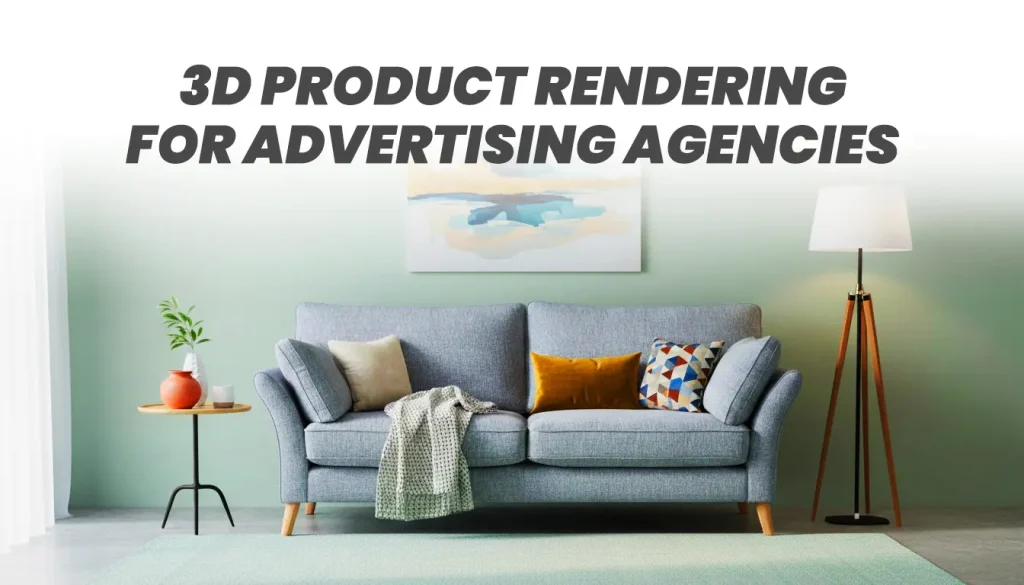Introduction: Why Optimizing Furniture Models Matters
Rendering is one of the most resource-heavy tasks in 3D visualization. Architects, interior designers, and 3D artists often face long waiting times when dealing with detailed furniture models. The issue? Overly complex geometry, inefficient textures, and poor scene management.
By learning how to Optimize Furniture Models, professionals can reduce rendering time, achieve smoother real-time previews, and create hardware-friendly 3D models without sacrificing quality. This guide walks you through industry best practices—covering everything from polycount reduction to texture optimization and workflow efficiency—so your scenes render faster and more efficiently.
Step 1: Analyze Furniture Models Before Rendering
Before optimizing, it’s crucial to analyze what’s slowing your scene down.
High Poly vs. Low Poly Furniture Models
High poly models may look impressive, but they often contain millions of unnecessary vertices. Switching to low poly furniture models can dramatically speed up renders. For close-up shots, consider blending high poly detail with normal maps, giving the illusion of detail without the heavy geometry.
Identifying Rendering Bottlenecks
Look for:
- Overly dense meshes with hidden details
- Huge texture sizes beyond 4K that add little visual difference
- Duplicated objects that increase file weight unnecessarily
A careful check at this stage helps prioritize which models need optimization first.
Step 2: Reduce Polycount to Optimize Furniture Models
The polycount is one of the biggest factors in rendering speed.
Clean Topology in 3D Models
Messy geometry causes rendering inefficiencies. Strive for clean topology, with quads instead of random triangles. Use retopology tools to create lightweight 3D furniture models that maintain structure without unnecessary complexity.
Using Proxy Models for Large Scenes
When working with big projects like living rooms or office spaces, load proxy models instead of full high-poly versions. These stand-ins keep the viewport fast and only switch to detailed models at render time.
Step 3: Optimize Textures for Rendering
Textures can be just as heavy as geometry.
Texture Compression for 3D Rendering
Instead of loading multiple 8K textures, compress them into 2K or 4K maps. For background furniture, even 1K textures can work perfectly.
Baking Textures vs. Real-Time Rendering
Bake details like shadows and lighting directly into textures when possible. This technique reduces the need for complex real-time calculations, allowing for faster 3D visualization without losing realism.
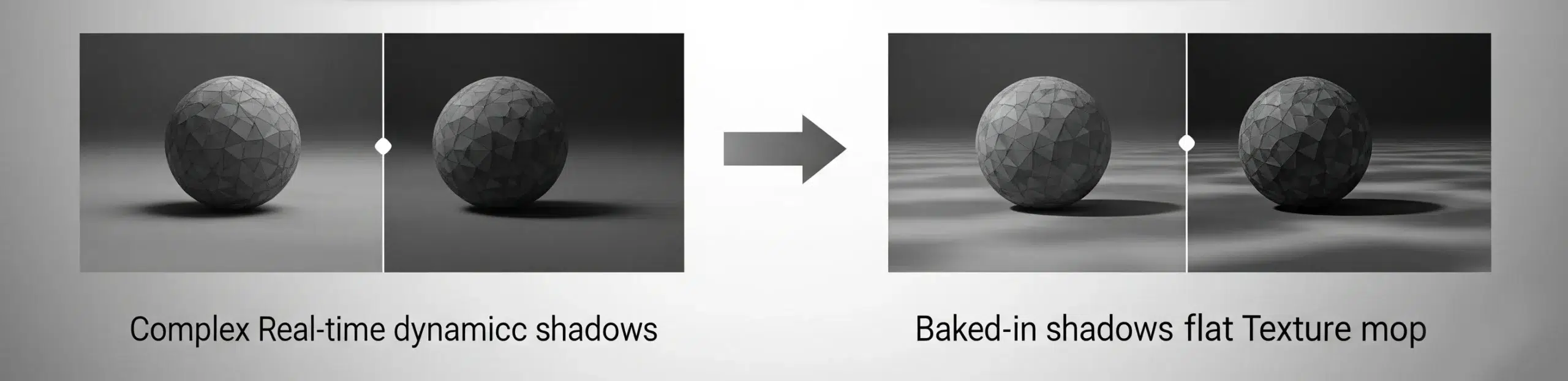
Step 4: Use Instancing Instead of Duplicating
Lightweight 3D Furniture Models
Copying models directly increases file size exponentially. Instead, use instancing, which references one master model across multiple placements.
Furniture Rendering Workflow Efficiency
By instancing items like chairs, lamps, or tables, you not only save space but also make rendering workflow more efficient, since updates to the master model reflect everywhere instantly.
Step 5: Apply Rendering Time Reduction Techniques
Hardware-Friendly 3D Models
Avoid pushing unnecessary detail to the GPU. Instead, reserve high-poly details for hero assets while keeping secondary models lightweight.
Learn how to use V-Ray proxies to keep viewports lightweight
Rendering Speed Tips for Professionals
- Use LOD (Level of Detail) to switch between high and low-resolution models depending on camera distance.
- Enable progressive rendering to get previews faster.
- Keep scene hierarchies organized for easier debugging.
Best Practices for 3D Rendering Performance
Workflow Automation and Scene Organization
Naming conventions, grouped hierarchies, and layer-based organization help keep large scenes manageable. This reduces errors and improves performance across projects.
Choosing the Right Rendering Engine
Different engines handle geometry and textures differently. For example, V-Ray proxies, Unreal Engine instancing, and Corona’s interactive rendering each offer specific tools to boost performance. Select the one that best fits your workflow.
Conclusion: Creating Efficient 3D Furniture Visualizations
Optimizing furniture models isn’t just about cutting down file size—it’s about balancing quality and performance. By following best practices such as polycount reduction, clean topology, texture optimization, and instancing, professionals can create lightweight 3D furniture models that render quickly without compromising realism.
Ultimately, the ability to Optimize Furniture Models determines how efficiently you can produce professional, hardware-friendly 3D visualizations.
With these techniques, you’ll spend less time waiting for renders and more time refining your designs, making your workflow both faster and more efficient.
If you want to master the fundamentals, check our Complete 3D Furniture Rendering Guide before diving into optimization.
FAQs on Furniture Model Optimization
What’s the fastest way to Optimize Furniture Models?
Reducing polycount and compressing textures usually provides the biggest performance boost.
Should I always use low poly models?
Not necessarily. Use low poly for background objects and high poly or detailed models for close-up shots.
How do proxy models help in rendering?
Proxy models act as placeholders in the viewport, reducing lag while keeping full detail available during final rendering.
Is baking textures better than real-time rendering?
For static objects, yes. Baking reduces processing demand, while real-time rendering is better for interactive projects.
How can instancing improve performance?
Instancing ensures multiple objects reference the same geometry, saving memory and render time compared to duplicating.
What are some rendering time reduction techniques?
Techniques include LOD management, instancing, texture baking, and progressive rendering settings.